The use of communication platforms is also needed with so many online games that are being released today. Discord, in particular, became one of the most popular communication platforms that are being used today.
It’s a digital distribution and a freeware VoIP application with a lot of unique features that are useful to any player.
The app also allows you to create and upload your emojis to your servers. Not only did they become part of our lives, but emojis are also a great of expressing ourselves without the use of any words.
They allow us to show our feelings and reactions in the virtual world. Today, we will show you how to create emojis in Discord and use them on different servers.
1. How to Create an Emoji on PC and Mac
Discord is available to download across different platforms, which allows anyone to enjoy the app. If you are new to the app, it is a good idea that you get familiar with its features.
The interface is very simple & straightforward to use, and if it’s your first time, the app will show you some tips and tricks. If you want to learn how to make discord emoji, here are the steps:
Start by opening the Discord app and choose a discord server. Take note, the emoji that you have uploaded can only be used on selected servers.
If you’ve chosen a server, click the arrow located on the right side of the server’s name, and you will see a drop-down list.
From there, click the gear icon, and then server settings. Click the emoji tab and upload your emoji. On any server, you can freely upload 50 custom emojis that can be used by anyone on that particular server.

However, if your server has a high Nitro Boost, you can upload more than 50 emojis at once. The emojis name that you uploaded should only have two characters, numbers, or underscores.
Make sure that you double-check the emoji before you upload it. If you want the best result, the best image resolution is 128 x 128 pixels, which will get resized to 32 x 32 pixels after you upload them.
Also, the custom emotes size is 256kb and below. You can also try other formats and experiment to see which ones are good.
If you have Discord Nitro, you also have access to more features, such as uploading animated emojis. To start, select the emoji that you want to upload to a server and click Open.
Go back to your channel and click the Cross Esc icon. If you have done that correctly, you will see the new emoji on your server by clicking the Emoji button at the lower right corner.
2. How to Add Emojis on Messages
After you’ve uploaded all the emojis that you want. You can add them to your messages. This way, it will be easier to react to specific chats and messages on your server. If you know how to use them, you can follow these simple steps:
Start by opening the Discord app on your desktop or from the browser. If you already have a Discord account, log that in. Tap the emoji at the right side of the GIF option to access the emoji or open your emojis keyboard. From there, you can see all the custom emojis that you have uploaded.
You can also use two semicolons to access the emojis, and in the middle, type the emoji name that you want to use. If you’re going to change the codes of the skins, you can also do it by typing in the emoji name like this – :emoji_name::skin-tone-3: After that, paste the emoji on your keyboard by pressing CTRL + V for Windows, and Command + V for Mac.
Takeaway
Creating and uploading custom emojis on Discord is not hard. If you want to follow the steps mentioned above, you can easily upload and use all of the emojis that you’ve uploaded regardless of what platform you are using.
Tech Trends
Related posts
Leave a Reply Cancel reply
Hot Topics
Categories
- Ads (5)
- Animes (25)
- Artificial Intelligence (AI) (35)
- Augmented Reality (AR) (10)
- Automotive (9)
- Bitcoin (16)
- Blockchain (24)
- Business (244)
- Business Intelligence (3)
- Cloud Computing (23)
- Computer (128)
- Concrete Technology (1)
- Cryptocurrency (10)
- Cybersecurity (42)
- Data Science (9)
- Database (4)
- DevOps (6)
- Digital Marketing (76)
- Digital Workplace (14)
- Ecommerce (1)
- Education (28)
- Electric Vehicle (EV) (1)
- Electronics & Hardware (17)
- Entertainment (42)
- Fabrication (3)
- FAQ's (1)
- Finance & Marketing (47)
- Gadgets (35)
- Games (8)
- Gear (29)
- HTTPS (1)
- Industry (46)
- Information Technology (90)
- Internet (413)
- Internet of Things (IoT) (41)
- Job (25)
- Machine Learning (6)
- Marketing (92)
- Mobile Apps (21)
- Movies (11)
- Natural Language Processing (6)
- News & Trends (109)
- Programming (4)
- Science & Technology (235)
- Security (81)
- SEO (56)
- Services (36)
- Social Media (73)
- Software (99)
- Sports (1)
- Technology (306)
- Telecom (6)
- TikTok (5)
- Tours & Travels (9)
- Uncategorized (11)
- Virtual Reality (VR) (7)
- VoIP (4)
- Web Technology (42)
- Workforce (17)
- Workspace (6)

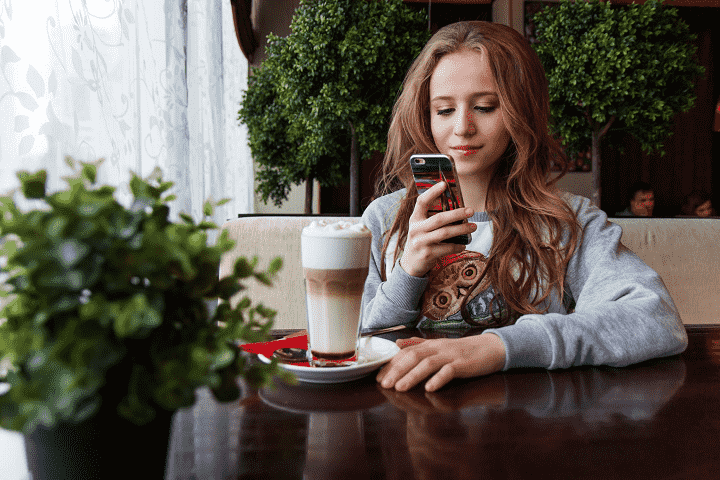
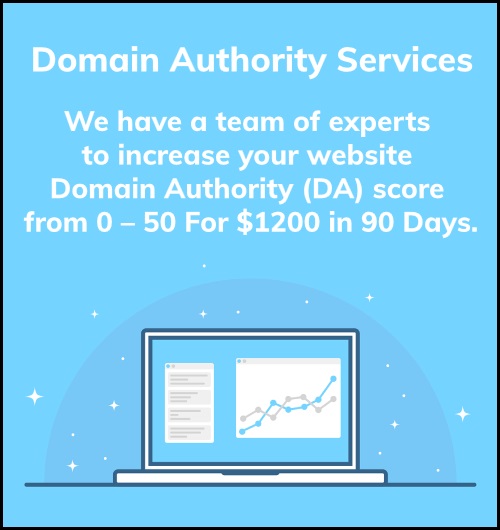
Stay connected