Is your Macbook not performing as good as it did when you first bought it? If that is the case, there is hardly any need to start thinking about getting a replacement.
Every computer is bound to reach a point where it drops in speed. When this happens, you need to look for a way to get around the problem. And there are quite a few solutions to restore your Macbook’s performance.
The steps below ought to be more than enough to make sure that you create a solid maintenance strategy. And when you have the said strategy, stick to it.
Table of Contents
1. Step 1 – Clear Drive Space
Macbooks certainly fall short when it comes to hard drive space. The available gigabytes run out quite soon, and some users require a lot of time to get used to it. Also, having a habit of hoarding files does not help either.
Start with storage cleanup. You have a utility software tool that certainly helps as deleting everything manually will take time. Not to suggest that if you get to junk and system files, creating a backup will be more or less mandatory as the chances are that you will delete something accidentally.
Some of your data can be transferred to clouds and external storage devices. Subscribing to streaming platforms will also help with not keeping large media files on the disk.
Lastly, you should also clear folders for downloads and email attachments regularly. And when you move something to a trash bin, remember to empty it.
2. Step 2 – Scan for Potential Malware
Performance fluctuation can be influenced by cybersecurity threats, such as viruses or ransomware. If you notice sudden drops in Mac’s speed, take some time and scan the system.
A solid and reliable antivirus should detect and eliminate any threats. If you do not have one installed, do not hesitate and get it. You could also enable the firewall for extra security measures. Installing an ad blocker and avoiding shady links will also help.
3. Step 3 – Disable Visual Effects
Visible results offer nothing of value, and they are not something that one should have enabled in the first place. If you are concerned about your computer’s shape, do not wait any longer, and make the necessary changes. You will save battery life on top of performance improvements.
4. Step 4 – Declutter Desktop
A cluttered desktop might be of use because you can access the files with fewer clicks, but you are not giving yourself any favors when it comes to the performance of the Macbook.
Do not get into the habit of littering a computer’s desktop icons. It should be free of any files. You can always find whatever you need by using the search function.
Decluttering the desktop will free up the computer’s resources as each icon has to be rendered when you switch back and forth between Mac’s desktop and other windows. But if there are no files on the desktop, you do not have to worry about those things.
5. Step 5 – Remove Dust and Dirt Inside
The dirt inside the computer can cause many issues, and it may even lead to internal hardware damages. Once you reach that point, do not expect to get away without spending more money than you could have saved.
Laptops are a bit trickier when it comes to cleaning the dust inside. If you are not certain about your skills in this department, take the computer to a repair service store and let professionals handle it. It may cost a bit, but at least you will not have to take a risk.
Poorly-ventilated rooms can make it so that it almost becomes impossible to work when using a Macbook. The loud noise from internal fans becomes a distraction.
If the problem persists even after you cleared all the dust and dirt inside, you are left to purchase a cooling pad. The accessory is relatively cheap and provides a lot of value, given how much it costs.
7.Step 7 – Manage Applications
Application management does not end with just deleting stuff you no longer need. Activity Monitor will allow you to see which processes are consuming the most resources. This way, you can look to shut down apps that are running in the background for no reason and look for alternatives when a particular application starts to require too much memory.
8. Step 8 – Add New Hardware
Given the prices of solid-state drives and RAM, it would be wise to dedicate some of your funds and invest it in new hardware. It is much cheaper than spending money on a brand-new computer, and the difference it can make in terms of improving the performance can be quite noticeable.
Tech Trends
Related posts
Leave a Reply Cancel reply
Hot Topics
Categories
- Ads (5)
- Animes (25)
- Artificial Intelligence (AI) (35)
- Augmented Reality (AR) (10)
- Automotive (9)
- Bitcoin (16)
- Blockchain (24)
- Business (244)
- Business Intelligence (3)
- Cloud Computing (23)
- Computer (128)
- Concrete Technology (1)
- Cryptocurrency (10)
- Cybersecurity (42)
- Data Science (9)
- Database (4)
- DevOps (6)
- Digital Marketing (76)
- Digital Workplace (14)
- Ecommerce (1)
- Education (28)
- Electric Vehicle (EV) (1)
- Electronics & Hardware (17)
- Entertainment (42)
- Fabrication (3)
- FAQ's (1)
- Finance & Marketing (47)
- Gadgets (35)
- Games (8)
- Gear (29)
- HTTPS (1)
- Industry (46)
- Information Technology (90)
- Internet (413)
- Internet of Things (IoT) (41)
- Job (25)
- Machine Learning (6)
- Marketing (92)
- Mobile Apps (21)
- Movies (11)
- Natural Language Processing (6)
- News & Trends (109)
- Programming (4)
- Science & Technology (235)
- Security (81)
- SEO (56)
- Services (36)
- Social Media (73)
- Software (99)
- Sports (1)
- Technology (306)
- Telecom (6)
- TikTok (5)
- Tours & Travels (9)
- Uncategorized (11)
- Virtual Reality (VR) (7)
- VoIP (4)
- Web Technology (42)
- Workforce (17)
- Workspace (6)

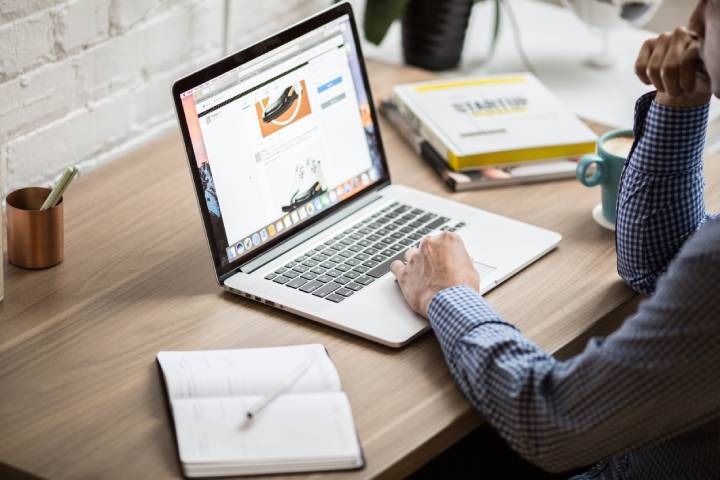
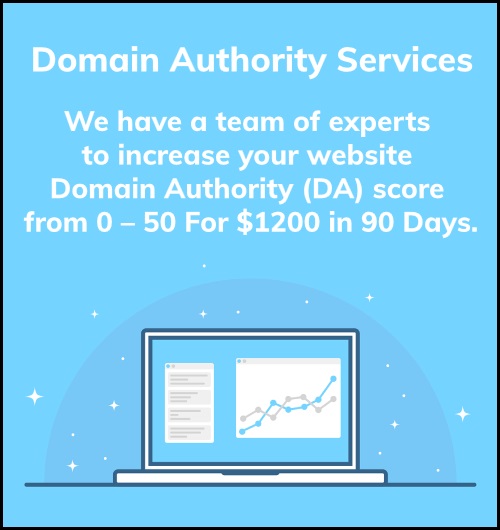
Stay connected